User settings
This screen allows you to manage your personal information and account settings within the application.
Profile section
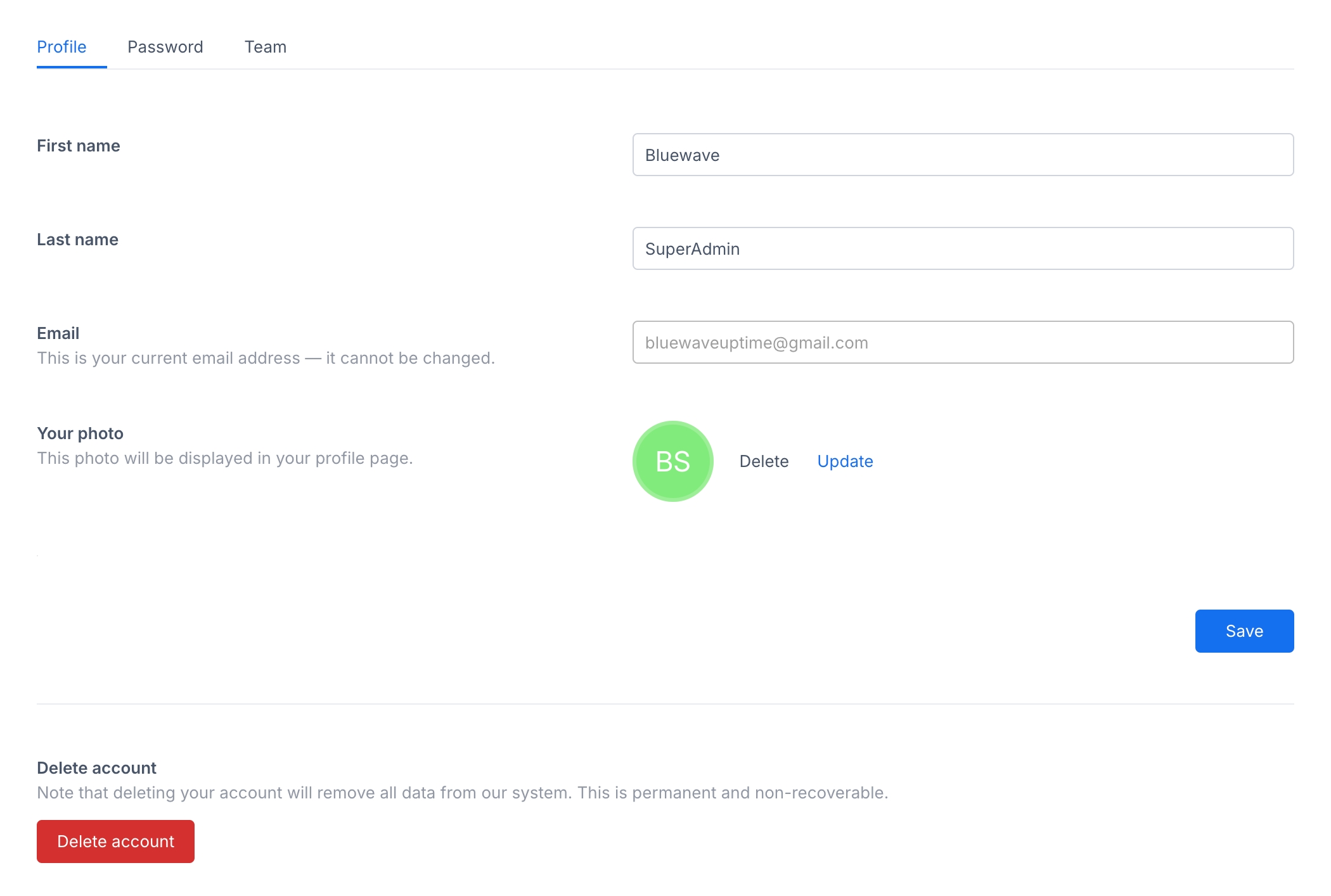
Enter your first name, last name and email here. You can also upload or delete a profile photo. If you want to delete an account, this can also be done here. Note that that this is irreversible and cannot be undone.
Password section
This screen allows you to update your password for your account.
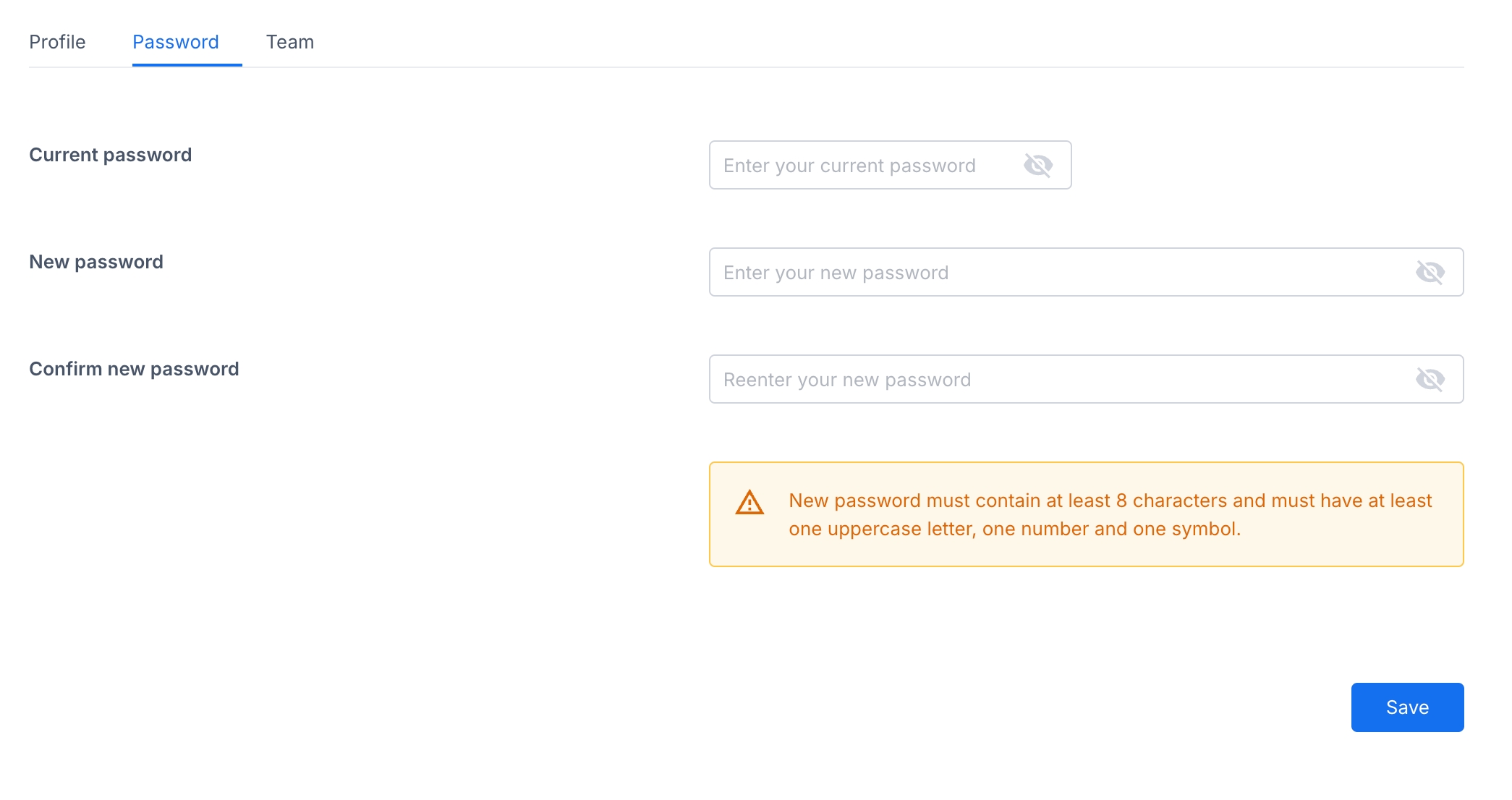
In order to change your password, you need to enter your password, and the new password twice. The new password must meet the specified criteria (e.g., minimum length, uppercase letter, number, symbol).
Additional notes:
Your new password will take effect immediately.
For security reasons, it is recommended to choose a strong password that is difficult to guess.
Team section
This screen allows you to manage your team members within the application.
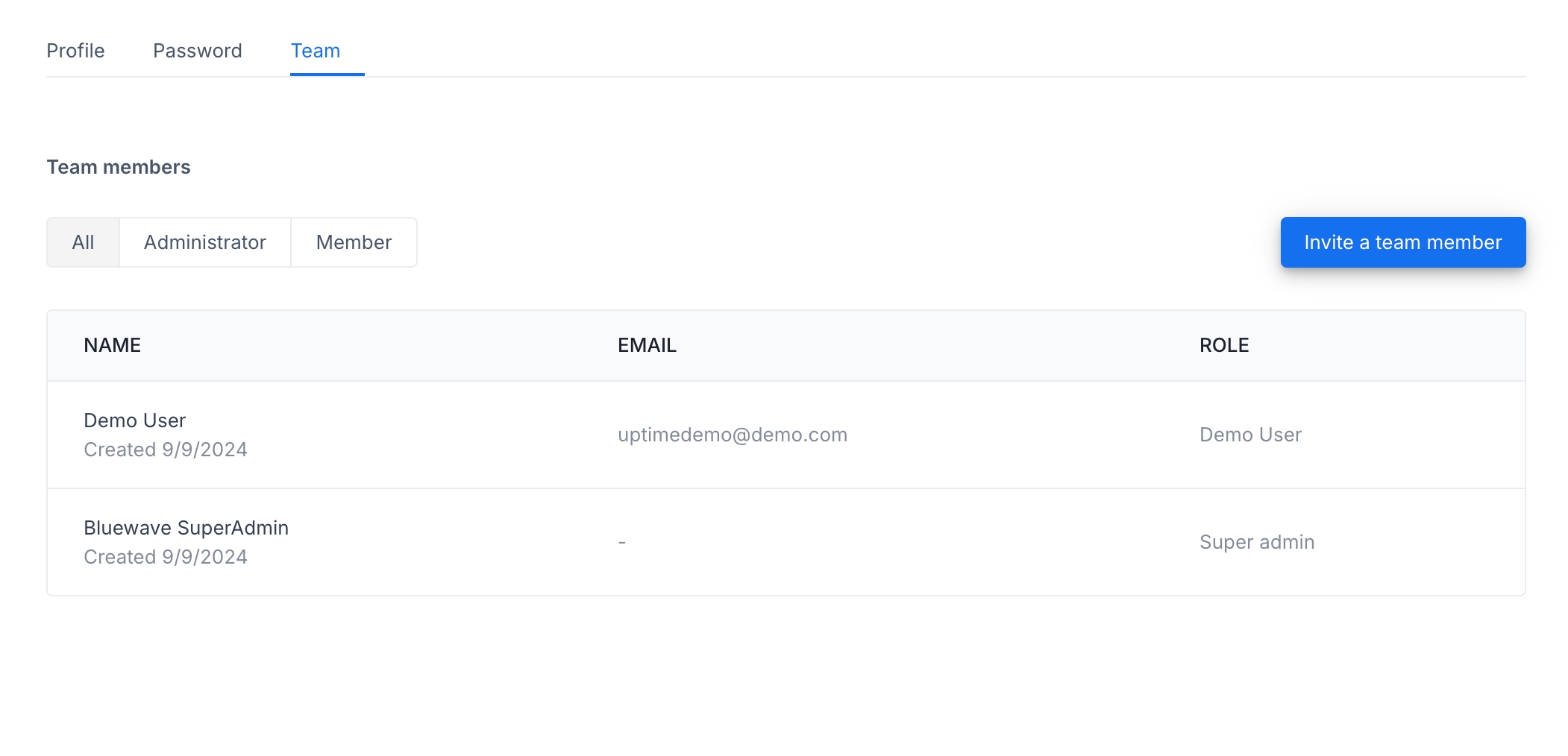
Here you can see a list of all users in your system. A user can be either an admin or a member, where an admin can create or delete a monitor, and a user can only view them.
To invite a team member,
Click the "Invite a team member" button.
Enter the email address of the person you want to invite.
Select their desired role (Administrator or Member).
Click "Invite" to send the invitation.
You can also invite a user via token if email doesn't work, or if you want to send a link directly. Click on "Invite a new team member" and then "Get token" to generate this link.
The invited team member will receive an email invitation to join your team.
Admin also has the option to edit or remove existing team members.
Was this helpful?